7 Best Mac mini Monitors of 2025: Expert Insights & Top Picks
My team and I have reviewed the best monitors for the Mac mini, and these are our expert recommendations for all budgets and uses. Our top contenders focus on excellent design, high resolution, robust port selection, and seamless compatibility with the Mac mini M4 and earlier models.

The BenQ PD2725U is our top pick for the best Mac mini monitor for most users. This 27-inch 4K display delivers vivid colors, crisp detail, and performs exceptionally well for general office tasks and creative jobs like photo editing. It also boasts excellent connectivity at a reasonable price point.
We’ve compiled a comprehensive selection of 1080p, 4K, 5K, and 6K monitors tailored to Mac mini users. This round-up also highlights some of the best monitors for MacBook Pro and Mac Studio, along with an excellent portable monitor for those who appreciate Apple’s small-form aesthetic.
The 7 Best Mac mini Monitors

1. BenQ PD2725U
Specifications:
- Screen Size: 27-inch
- Resolution: 4K UHD (3840 x 2160)
- Brightness: 400 cd/m²
- Ports: HDMI 2.0 (x1), DisplayPort 1.4 (x1), Thunderbolt 3 (x2), USB Type-B, USB 3.1
- Webcam: No
Reasons to Buy:
- Great ports
- Built-in KVM
- Highly adjustable stand
- Excellent cover
Reasons to Avoid:
- HDR performance could be better
- Poor built-in speakers compared to competitors
BenQ PD2725U is a standout choice for those seeking the best monitor for their Mac mini. During our testing, this 27-inch display impressed with its 4K UHD resolution, delivering clear and vibrant visuals. The 100% sRGB color accuracy makes it ideal for content creators working on photo or video editing projects.
One of its most notable features is the dual-view functionality, allowing the screen to be split into two sections to display different content simultaneously. This capability is particularly advantageous for professionals using design or video editing software, as it enables them to preview their work in different color spaces or layouts.
The PD2725U also excels in connectivity, offering a wide array of ports, including HDMI, DisplayPort, and USB-C, ensuring seamless integration with multiple devices. Additionally, its built-in KVM switch simplifies workflow by enabling users to switch effortlessly between their Mac mini and other computers using a single keyboard and mouse setup.
While the built-in speakers fall short compared to competitors, the issue can be mitigated by using external speakers or headphones if audio quality is a priority. Despite this minor drawback, the BenQ PD2725U remains a versatile, high-performing option for Mac mini users.
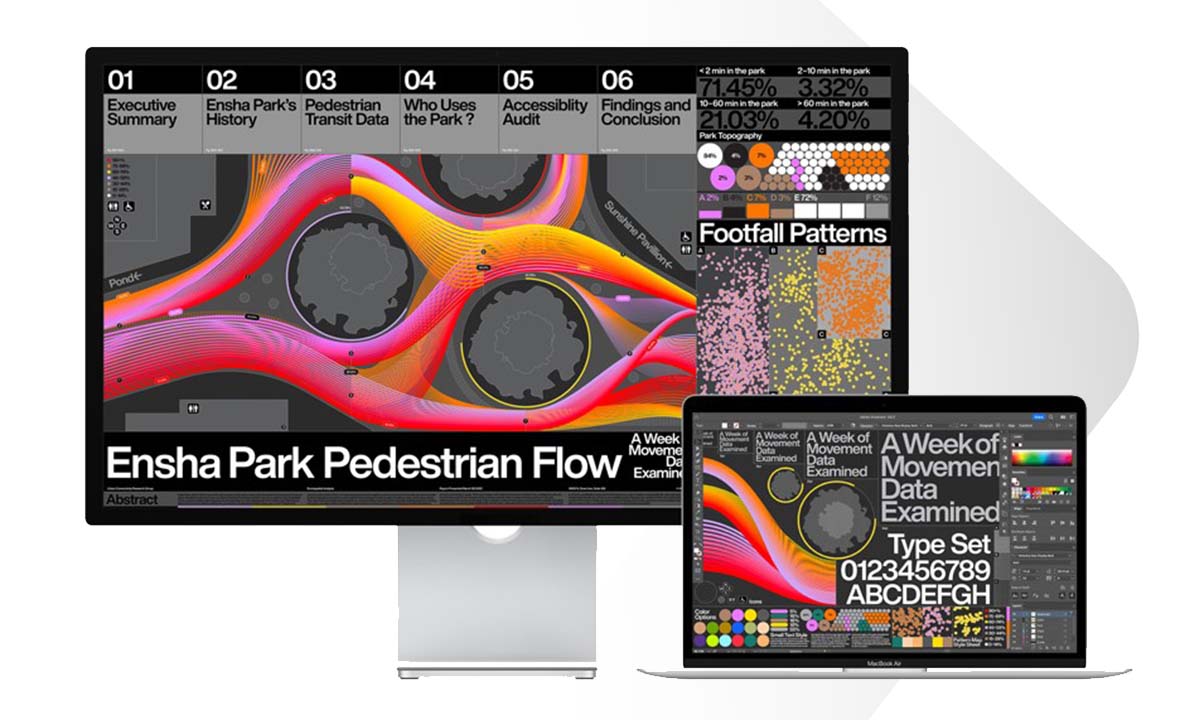
2. Apple Studio Display
Specifications:
- Screen Size: 27-inch
- Resolution: 5K (5120 x 2880 pixels)
- Brightness: 600 nits
- Ports: Thunderbolt 3 (x1), USB-C (x3)
- Webcam: Yes
Reasons to Buy:
- Excellent SDR performance
- High pixel density
- Mac-optimized connectivity
- Outstanding speakers
Reasons to Avoid:
- No HDR support
- Very expensive
Apple Studio Display is an obvious choice for Mac mini users, thanks to its seamless optimization for macOS. Its standout feature is the stunning 5K resolution, offering 5120 x 2880 pixels on a 27-inch screen. With a pixel density of 218 PPI, text and graphics look incredibly sharp, making it perfect for anyone who values detail and clarity.
As an SDR monitor, the Studio Display performs exceptionally well. It offers 600 nits of brightness, accurate colors, and excellent viewing angles. However, it lacks HDR support and advanced features like local dimming, which are available on some competitors, including Apple’s own Pro Display XDR.
Connectivity is another strong suit of the Studio Display. The three USB-C ports and Thunderbolt 3 input make it a versatile hub for connecting peripherals. The integrated webcam supports Center Stage tracking technology, ensuring seamless video calls and recordings within macOS. And in true Apple fashion, the built-in speakers deliver sound quality far superior to most monitors on the market.
The biggest drawback is the price. It’s undeniably expensive for a 27-inch monitor without HDR. Additionally, the standard stand only offers tilt adjustment, with height adjustability costing extra. The anti-reflective nano-texture option and longer Thunderbolt cables also add to the cost. Despite these limitations, if budget isn’t a concern and HDR isn’t a priority, the Apple Studio Display remains a top-tier option for Mac mini users.

3. Dell UltraSharp U4025QW
Specifications:
- Screen Size: 40-inch
- Resolution: 5K (5120 x 1440)
- Brightness: 350 nits
- Ports: HDMI (x1), DP 1.4 (HDCP 2.3) (x1), Thunderbolt™ 4 downstream port (15 W) (x1), Thunderbolt™ 4 upstream port (x1), USB Type-C upstream port (x1), USB Type-A downstream port (x4), Audio line-out (x1), RJ45 (2.5GbE) (x1), USB Type-A downstream port (x1), USB Type-C downstream port (x2)
- Webcam: No
Reasons to Buy:
- Exceptional 5K resolution
- IPS Black panel
- Built-in Thunderbolt hub
- Curved screen for immersive viewing
- Excellent I/O options
Reasons to Avoid:
- High price point
- Requires a powerful graphics card for optimal performance
Dell UltraSharp U4025QW is a standout ultrawide monitor, perfect for Mac mini users who want a high-performance display. Its 40-inch 5K panel delivers vibrant colors and crisp detail, providing an immersive experience for both creative and professional work.
The design is sleek and professional, as expected from Dell. One of the standout features is the built-in Thunderbolt hub, which enhances connectivity and makes this monitor an excellent choice for Apple devices. During our review with a MacBook Pro, the display performed exceptionally well. However, under complex workloads, the screen required a robust graphics card to fully utilize its capabilities.
Notable features include excellent brightness, IPS Black technology for deeper contrast, and a high 120Hz refresh rate, which ensures smooth visuals. These factors make it one of the best options for users who need a fully-fledged 5K business monitor.
That said, this ultrawide display comes with a hefty price tag. Despite the cost, it offers better value than Apple’s Studio Display for those who need extra screen real estate and enhanced functionality. Overall, the Dell UltraSharp U4025QW provides an immersive and versatile experience, albeit at a premium price.

4. espresso Display
Specifications:
- Screen Size: 13.3 or 15.6 inches
- Resolution: Full HD (1920 x 1080)
- Brightness: 300 nits
- Ports: USB-C (x2)
- Webcam: No
Reasons to Buy:
- High-quality display
- Great magnetic stand and folio
- Responsive touch display
- Super thin and minimalist design
Reasons to Avoid:
- Accessories are an additional cost
- A screen protector is needed to reduce glare
espressoDisplay stands out as one of the best portable monitors for the Mac mini. Its sleek, minimalist design beautifully complements Apple’s aesthetic, making it a stylish addition to any setup. During our tests, the espressoDisplay performed admirably, especially when paired with a MacBook Pro 16-inch. The display delivered sharp, vibrant visuals, excelling in productivity and creative tasks like photo editing and content creation.
One of its standout features is the magnetic stand, which makes it incredibly easy to switch between landscape and portrait modes—ideal for designers and photographers working with editing software on their Mac mini. Additionally, the Creator screen protector adds a matte finish to the glass screen, reducing glare and enhancing usability in bright environments. It’s particularly useful when using the espresso stylus for creative tasks.
While the port selection is minimal, with just two USB-C ports, this is typically sufficient for portable setups. However, accessories such as the stand and screen protector come at an additional cost, which might add up. Despite this, the espressoDisplay’s excellent picture quality, responsive touch functionality, and ultra-portable design make it a top choice for those who value portability and performance in equal measure.

5. Asus ProArt PA279CV
Specifications:
- Screen Size: 27-inch
- Resolution: 4K UHD (3840 x 2160)
- Brightness: 350 nits
- Ports: USB 3.1 Type-C (upstream, 65W power, DP Alt Mode), USB 3.0 Type-A (Downstream) (x4), DisplayPort 1.2 (x1), HDMI 2.0 (x2), Anti-theft Kensington Lock
- Webcam: No
Reasons to Buy:
- Wide viewing angles
- Excellent color gamut
- Fantastic ergonomics
- Large screen size and high resolution
- Built-in ruler to aid in measurement
Reasons to Avoid:
- Internal power supply
Asus ProArt Display PA279CV is an excellent choice for Mac mini users, especially for those who need a professional-grade display without breaking the bank. This 4K UHD monitor offers remarkable color accuracy with 100% sRGB, 99% Adobe RGB, and 99% DCI-P3 coverage, making it an ideal choice for content creators who require sharp images and precise colors.
We were particularly impressed with the vibrant colors displayed thanks to the matte anti-reflective coating. The monitor’s sleek design, featuring thin bezels and a metallic-finish plastic stand, adds to its professional look. Additionally, the built-in cable management clip and ruler on the bottom bezel are thoughtful touches that make it even more user-friendly, particularly for photo editors and content creators.
One downside is the internal power supply, which could be a consideration for those who prefer an external power brick. However, the connectivity options are impressive, with two HDMI 2.0 ports, a DisplayPort, and USB-C with Power Delivery, which can deliver 65W of power, making it a great option for those using both a Mac mini and MacBook Pro.
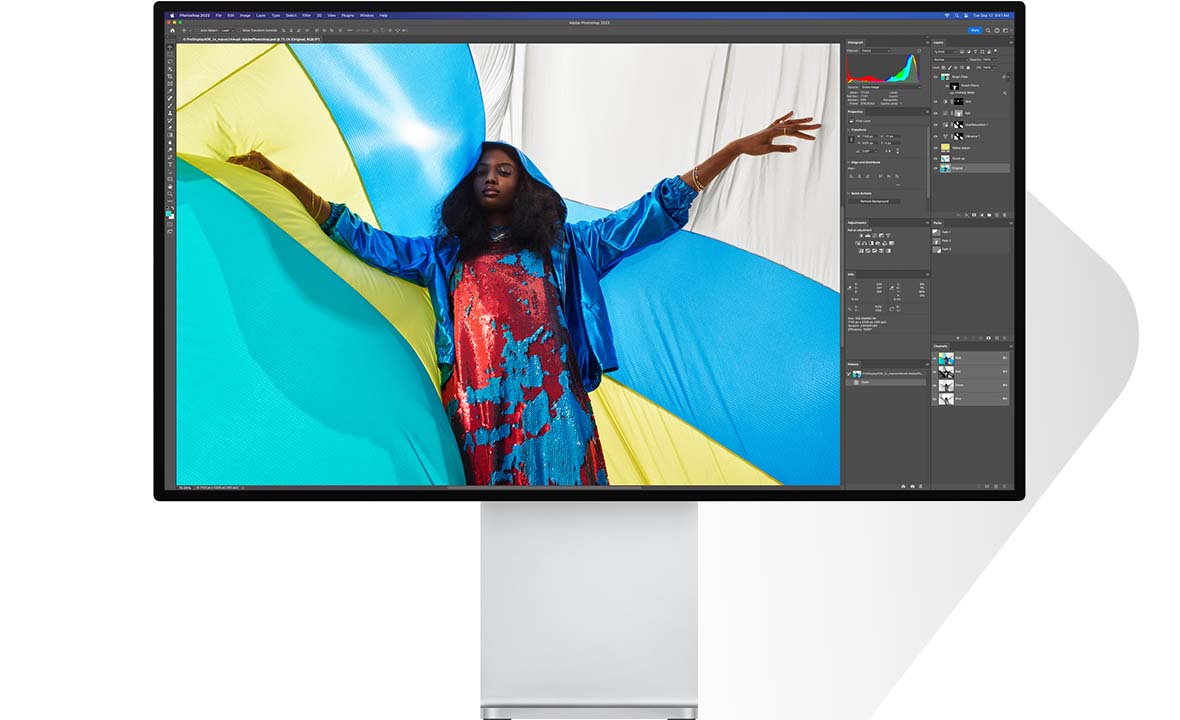
6. Apple Pro Display XDR
Specifications:
- Screen Size: 32-inch
- Resolution: 6K (6016 x 3384)
- Brightness: 500 nits (1600 nits peak)
- Ports: Thunderbolt 3.0 (x1), USB 3.0 Type C (x3)
- Webcam: No
Reasons to Buy:
- Best possible image on the M1 Mac mini
- Functions in Portrait Mode
- Plug and Play with no macOS fiddling
Reasons to Avoid:
- Costs as much as a new motorcycle
- Stand sold separately for $1K
Apple Pro Display XDR is a premium monitor that offers unrivaled performance, particularly when paired with the M1 Mac mini. With a stunning 6K resolution, 1,600-nit peak brightness, and exceptional color coverage (106.7% sRGB and 75.6% DCI-P3), this monitor delivers the best image quality available for Mac users.
The design is classic Apple—sleek, smooth, and modern, crafted from low-carbon aluminum. While it’s a sizable 32-inch display, it pairs beautifully with the compact Mac mini. The monitor offers seamless plug-and-play functionality with macOS, making it an ideal choice for professionals who need a no-fuss setup.
However, the Apple Pro Display XDR does come with a steep price tag. At around $5,000 for the display alone, it’s one of the priciest options available. To make matters worse, the stand is sold separately for a hefty additional cost of $1,000. But if cost is not a concern and you need the best display for creative work, this monitor is certainly worth considering.

7. Dell UltraSharp U2723QE
Specifications:
- Screen Size: 27-inch
- Resolution: 4K (3840 x 2160)
- Brightness: 400 nits
- Ports: HDMI (HDCP 2.2) (x1), DisplayPort 1.4 (x1), DisplayPort output (x1), USB-C 3.2 Gen 2 with battery charging (x1), audio line-out (x1), LAN (x1)
- Webcam: No
Reasons to Buy:
- Built-in connectivity hub with plenty of USB ports
- Good color spaces for sRGB, Rec. 709, DCI-P3
- High image quality, Low Blue Light setting, and anti-glare finish
Reasons to Avoid:
- High Resolution or High Data Speed option
- Provided USB-C cable is too short
Dell UltraSharp U2723QE is a great 4K display for business users pairing with the Mac mini. The 27-inch screen offers impressive color coverage with 100% sRGB, 100% Rec. 709, and 98% DCI-P3, ensuring accurate and vibrant colors. It’s an excellent choice for content creators, editors, and anyone looking for a high-quality display.
The built-in USB-C hub is a standout feature, making it easy to connect peripherals and save space. The monitor also includes a Low Blue Light setting and anti-glare coating, making it comfortable for long hours of use without eye strain. While the monitor offers high image quality with a 2000:1 contrast ratio, we did notice a faint shadow along the edges of the screen, which may be a concern for some users.
Despite minor drawbacks, such as the short USB-C cable and the need to choose between High Resolution or High Data Speed for USB-C connections, the U2723QE is a versatile, space-saving monitor ideal for productivity and creative work.
How to Choose the Best Mac mini Monitor for You?
When choosing the best Mac mini monitor for your needs, there are several factors to consider to ensure that you maximize the performance and visual experience offered by this compact powerhouse. The Apple Mac mini is widely recognized for its impressive capabilities, whether it’s used for video editing, graphic design, photo editing, or even gaming. To complement your Mac mini, here are some key considerations to keep in mind when selecting the perfect monitor:
Monitor Size and Display Real Estate
Size Matters: If you’re setting up a workstation for creative tasks like video editing or photo manipulation, you’ll likely benefit from a larger display. A 27-inch or larger monitor is ideal for most professionals, as it provides ample screen space for multitasking and viewing high-resolution content. Larger screens (32-inch or beyond) are also great for those who require significant display real estate for productivity or entertainment.
For Compact Spaces: If you’re working with limited desk space, a monitor smaller than 24 inches might suffice. However, these are typically not the best options for 4K displays, as smaller screens don’t often reach the pixel density required for excellent resolution at high resolutions like 4K.
Resolution
4K for Clarity: A 4K monitor is currently considered the sweet spot for most use cases. With a Mac mini, especially the M1-powered model, you’ll want a display that can showcase its capabilities, and a 4K monitor will provide a crisp, clear image with sharp details. 4K resolution is particularly important for creative professionals who need precise color accuracy and fine detail.
2K (Quad HD): If you’re on a budget, a 2K monitor (also known as QuadHD) is a good alternative. While it won’t offer the same pixel density as a 4K display, it still provides a sharp image that works well for general productivity tasks, office work, and casual gaming.
HiDPI Mode: macOS benefits from high pixel density, so monitors with HiDPI (High Dots Per Inch) mode are crucial for Mac mini users to ensure crisp text and visuals. If you have issues enabling HiDPI mode on a non-Apple monitor, using a third-party app like BetterDummy can help solve these problems by enabling HiDPI support on resolutions not natively supported by macOS.
Color Accuracy and Panel Type
Creative Professionals: If you’re into video editing, photo editing, or graphic design, color accuracy is crucial. Look for monitors with IPS (In-Plane Switching) panels, as they offer the best color reproduction and wide viewing angles. You’ll also want a monitor with good factory calibration or the ability to calibrate the colors yourself.
Brightness and Contrast: Consider the monitor’s brightness (measured in nits) and its contrast ratio. A bright screen (at least 350 nits) ensures that the monitor is usable in well-lit rooms, while a high contrast ratio improves the depth and clarity of images, which is important for creative work.
Connectivity Options
Thunderbolt/USB-C: The Mac mini, especially the M1 model, supports high-resolution monitors through Thunderbolt 3 (USB-C). Thunderbolt provides data transfer speeds up to 40Gbps, which is ideal for connecting 4K and 6K monitors with seamless performance. A monitor with a USB-C or Thunderbolt connection allows you to directly connect to your Mac mini, eliminating the need for additional adapters.
HDMI for Compatibility: If your preferred monitor doesn’t have USB-C or Thunderbolt ports, don’t worry. The Mac mini also has an HDMI 2.0 port, which supports up to 4K resolution. However, note that HDMI may not offer the same performance and bandwidth as Thunderbolt, especially for higher-end monitors. If your monitor has a DisplayPort (DP) connector, you can use a Thunderbolt 3-to-DisplayPort adapter to establish a high-quality connection.
Multiple Display Support: The Mac mini M1 can handle one 6K display via Thunderbolt 3 and one 4K display via HDMI 2.0. If you want to use more than two monitors simultaneously, you may need to invest in a display dock or external GPU (eGPU) for added support.
Gaming and Entertainment Considerations
Ultra-Wide Monitors: If you’re using your Mac mini for entertainment or gaming, an ultra-wide monitor might be the best choice. These displays offer a wider aspect ratio (usually 21:9 or 32:9) than standard monitors, providing an immersive experience for movies, games, or multitasking.
Refresh Rate: For gaming, pay attention to the refresh rate of the monitor. A higher refresh rate (120Hz or above) will provide a smoother gaming experience. While the Mac mini isn’t primarily designed for gaming, it can handle casual gaming with the right monitor.
Other Features to Consider
Built-in Speakers: While the Mac mini itself doesn’t have a display, some monitors come with built-in speakers, which can be convenient for casual use or entertainment.
Ergonomics: A good monitor should also offer ergonomic features, such as height adjustability, tilt, and swivel functions. These adjustments can help you set up a more comfortable and ergonomic workstation.






